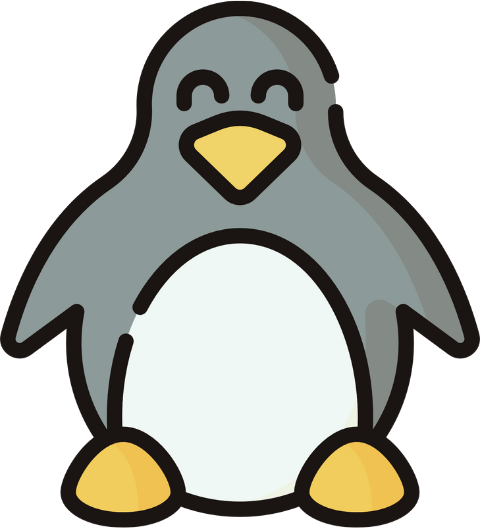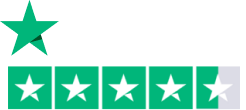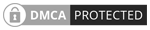Eclipse is a powerful integrated development environment (IDE) widely used by developers, particularly in Java programming. With its robust features and extensive plugin ecosystem, Eclipse provides a rich environment for writing, testing, and debugging code. To help you make the most out of Eclipse, I’ve prepared a comprehensive Eclipse cheat sheet that covers essential shortcuts, features, and tips to enhance your productivity. Irrespective of your expertise, this cheat sheet will serve as a handy reference to navigate Eclipse with ease.
Download Eclipse Cheat Sheet
How to Install Eclipse in Your Linux Distribution
To download Eclipse in your Linux distribution, you may go to the Eclipse official website. Or you may use the command line to access the available package. Follow the instructions which I have mentioned below:
- Firstly, press CTRL + SHIFT + T to open the terminal window.
- Secondly, write the following command.
sudo snap install eclipse --classic
- Finally, type your user password to access the sudo root user.
 From the above image, you can see that I have successfully installed “eclipse” on my Linux machine.
From the above image, you can see that I have successfully installed “eclipse” on my Linux machine.
List of Useful Eclipse Shortcuts for Your Distribution
By incorporating shortcuts into your Eclipse text editor, you can boost your work pace. Whether you’re creating new projects, searching for files, debugging code, or refactoring, knowing the right shortcuts can save you valuable time and effort. In this guide, I will explore a selection of helpful shortcuts to operate Eclipse seamlessly in your distribution.
File Shortcuts in Eclipse
File shortcuts in Eclipse are powerful time-saving tools. They enable you to swiftly create files, navigate code, open files by name, save changes, and perform other file-related actions with ease. You will find multiple shortcut keys down below:
| Shortcuts |
Description |
| ALT + SHIFT + N |
Creates New Projects, File, Class, etc |
| CTRL + N |
Creates New Project via Wizard |
| CTRL + SHIFT + R |
Open a file by name. |
| CTRL + W |
Close current file |
| CTRL + S |
Save current file |
| CTRL + SHIFT + S |
Save All files |
| F2 |
Rename |
| F5 |
Refresh the content of the resource |
| CTRL + P Print ALT + ENTER |
Show Properties Dialog |
| CTRL + O |
Navigate to a specific method or member within the current file. |
| CTRL + SHIFT + T |
Open a class or type by name |
| CTRL + SHIFT + E |
Switch between open editor files. |
| CTRL + SHIFT + F |
Format the code in the current file. |
| CTRL + D |
Delete the current line or selected lines. |
| CTRL + / (Slash) |
Toggle comment/uncomment the selected lines. |
| CTRL + F |
Find a specific string within the current file. |
| CTRL + G. |
Go to a specific line number in the current file |
| CTRL + H |
Perform a comprehensive search within the workspace or file. |
| CTRL + SHIFT + P |
Jump to the matching bracket. |
Shortcuts to Quickly Navigate in Eclipse
Efficient navigation is crucial when working with a complex codebase in Eclipse. Navigating between files, classes, methods, and references quickly and accurately is key to maintaining a smooth development workflow. Down below, I have listed some navigational shortcuts that allow you to jump to specific locations, search for code elements, and navigate through call hierarchies with just a few keystrokes:
| Shortcuts |
Description |
| F3 |
Open Declaration |
| F4 |
Open Type Hierarchy |
| CTRL + ALT + H |
Open Call Hierarchy |
| SHIFT + F2 |
Open Attached Javadoc |
| CTRL + SHIFT + T |
Open Type |
| CTRL + SHIFT + H |
Open Type in Hierarchy |
| CTRL + F12 |
Open Task |
| CTRL + F9 |
Activate Task |
| CTRL + SHIFT + F9 |
Deactivate Task |
| ALT + SHIFT + B |
Show In Breadcrumb |
| CTRL + O |
Quick Outline |
| CTRL + T |
Quick Type Hierarchy |
| CTRL + . |
Next Annotation |
| CTRL + , |
Previous Annotation |
| CTRL + Q |
Last Edit Location |
| CTRL + L |
Go to Line |
| CTRL + SHIFT + Down |
Jump to the Previous Method |
| CTRL + SHIFT + Up |
Jump to Next Method Home Jump to Beginning of Indentation Hit Home again to jump to the beginning of line End Jump to End of Indentation |
| CTRL + Home |
Jump to the beginning of the source |
| CTRL + End |
Jump to the End of the source |
| CTRL + Right |
Jump one word to the right |
| CTRL + Left |
Jump one word to the left |
Shortcuts to Edit in Eclipse
In Eclipse, utilizing edit shortcuts can significantly enhance your coding speed and efficiency. These shortcuts provide quick access to important editing actions, allowing you to perform tasks such as navigating through code, selecting text, duplicating lines, and more, with just a few keystrokes:
| Shortcuts |
Description |
| CTRL + Z |
Undo |
| CTRL + Y |
Redo |
| CTRL + X |
Cut |
| CTRL + C |
Copy |
| CTRL + V |
Paste |
| Delete |
Delete current or selected text |
| CTRL + A |
Select All Text |
| ALT + SHIFT + Up |
Expand Selection to Enclosing Element |
| ALT + SHIFT + Right |
Expand Selection to Next Element |
| ALT + SHIFT + Left |
Expand Selection to Previous Element |
| ALT + SHIFT + Down |
Restore Last Selection |
| F2 |
Show Tooltip Information |
| CTRL + Space |
Content Assist |
| ALT + / |
Word Completion |
| CTRL + 1 |
Quick Fix |
Shortcuts to Java Source Editing in Eclipse
Java Source Editing in Eclipse refers to the process of writing, modifying, and managing Java code within the Eclipse Integrated Development Environment (IDE). Eclipse provides a comprehensive set of tools and features to enhance the editing experience and facilitate efficient Java development. Some of these are:
| Shortcuts |
Description |
| Ctrl + 2L |
Quick assist – assign to local variable |
| Alt + Shift + O |
Toggle mark occurrences |
| Ctrl + 2R |
Quick assist – rename in file |
| Ctrl + 2F |
Quick assist – assign to field |
| Alt + Shift + U |
Remove occurrence annotations |
| Ctrl + Shift + M |
Add import |
| Ctrl + Shift + ? |
Add block comment |
| Ctrl + Shift + | |
Remove block comment |
| Ctrl + Shift + F |
Format |
| Alt + Shift + J |
Add javadoc comment |
| Alt + Shift + Z |
Surround with quick menu |
Shortcuts to Java Refactoring in Eclipse
Java refactoring in Eclipse refers to the process of restructuring and improving Java code within the Eclipse Integrated Development Environment (IDE) using its built-in refactoring tools and features. Eclipse provides a wide range of automated refactorings that make it easier to modify and enhance code while maintaining its functionality. Few shortcuts to Java refactoring in Eclipse are:
| Shortcuts |
Description |
| Alt + Shift + R |
Rename |
| Alt + Shift + L |
Extract local variable |
| Alt + Shift + M |
Extract method |
| Alt + Shift + T |
Show refactor quick menu |
| Alt + Shift + V |
Move |
| Alt + Shift + C |
Change method signature |
| Alt + Shift + I |
Inline |
View Shortcuts in Eclipse
Views play a crucial role in providing valuable information and tools within the Eclipse IDE. To optimize your workflow and productivity, it is essential to efficiently manage and navigate through these views. Eclipse offers a variety of view shortcuts that allow you to quickly switch between views, hide or show specific views, and perform actions within views with ease. Some of these are listed below:
| Shortcuts |
Description |
| ALT + SHIFT + Q, C |
Console |
| ALT + SHIFT + Q, D |
Declaration |
| ALT + SHIFT + Q, L |
Error Log |
| ALT + SHIFT + Q, J |
Javadoc |
| ALT + SHIFT + Q, O |
Outline |
| ALT + SHIFT + Q, P |
Package Explorer |
| ALT + SHIFT + Q, X |
Problems |
| ALT + SHIFT + Q, S |
Search |
| ALT + SHIFT + Q, K |
Task List |
| ALT + SHIFT + Q, T |
Type Hierarchy |
| ALT + SHIFT + Q, Q |
Other Views |
Window Shortcuts in Eclipse
Efficiently managing windows and perspectives in Eclipse is crucial for a smooth and organized development experience. Eclipse provides a variety of window shortcuts that enable you to quickly navigate between views, editors, and perspectives, and customize your workspace to suit your needs. Checkout the following table for Window shortcuts in Eclipse:
| Shortcuts |
Description |
| CTRL + SHIFT + – |
Toggle Split Editor (Horizontal) |
| CTRL + SHIFT + { |
Toggle Split Editor (Vertical) |
| ALT + – |
Show System Menu |
| CTRL + 3 |
Quick Access |
| CTRL + M |
Toggle Active Window |
| F12 |
Activate Editor Window |
| CTRL + F6 |
Next Editor |
| CTRL + SHIFT + F6 |
Previous Editor |
| CTRL + SHIFT + E |
Switch to Editor |
| CTRL + SHIFT + E |
Switch to Editor |
| CTRL + F7 |
Next View |
| CTRL + SHIFT + F7 |
Previous View |
| CTRL + F8 |
Next Perspective |
| CTRL + SHIFT + F8 |
Previous Perspective |
Source Shortcuts in Eclipse
Source shortcuts in Eclipse provide convenient ways to navigate, refactor, and manage your source code. Some of the shortcut keys that you may frequently use are given below:
| Shortcuts |
Description |
| CTRL + / |
Toggle Comments |
| CTRL + SHIFT + / |
Add Block Comment |
| CTRL + SHIFT + \ |
Remove Block Comment |
| ALT + SHIFT + J |
Generate Element Comment |
| CTRL + I |
Correct Indentation |
| CTRL + SHIFT + F |
Format all Code in Editor |
| CTRL + SHIFT + M |
Add Import Statements |
| CTRL + SHIFT + O |
Organize all imports |
Search Shortcuts in Eclipse
In this section of the article, you will now learn some shortcuts useful for searching. These shortcuts provide efficient ways to perform targeted searches, navigate search results, and refine your search criteria. Go through the below table to check:
| Shortcuts |
Description |
| CTRL + H |
Search |
| CTRL + SHIFT + L |
Quick Search |
| CTRL + F |
Find / Replace Dialog |
| CTRL + K |
Find Next |
| CTRL + SHIFT + K |
Find Previous |
| CTRL + J |
Incremental Find Next |
| CTRL + SHIFT + J |
Incremental Find Previous |
| CTRL + G |
Find Declaration in Workspace |
| CTRL + ALT + G |
Find in Workspace |
| CTRL + SHIFT + G |
Find Reference in Workspace |
Shortcuts to Build/Run/Debug in Eclipse
Building, running, and debugging code are essential tasks in the software development process. Eclipse provides a range of powerful shortcuts that can streamline these tasks and enhance your productivity as a developer. These shortcuts allow you to compile your code, execute it, and efficiently debug any issues that may arise during runtime. Some of these are:
| Shortcuts |
Description |
| CTRL + B |
Build Entire Project |
| F11 |
Debug |
| CTRL + F11 |
Run |
| CTRL + SHIFT + B |
Toggle Breakpoint |
| F5 |
Step Into |
| CTRL + F5 |
Step Into Selection |
| F6 |
Step Over |
| F7 |
Step Return |
| F8 |
Skip to Next Breakpoint |
| CTRL + R |
Run to Line |
| SHIFT + F5 |
Use Step Filters |
| CTRL + R |
Debug run to line |
| CTRL + SHIFT+ D, E |
Debug eclipse application |
| CTRL + SHIFT+ D, O |
Debug OSGi Framework |
| CTRL + SHIFT+ D, T |
Debug JUnit test |
| CTRL + SHIFT+ D, P |
Debug JUnit plug-in test |
| CTRL + SHIFT+ D, R |
Debug on server |
| CTRL + SHIFT+ D, A |
Debug Java applet |
| CTRL + SHIFT+ D, J |
Debug Java application |
| CTRL + SHIFT+ D, Q |
Debug Ant build |
Miscellaneous Eclipse Shortcuts
Lastly, there are some miscellaneous shortcut keys listed below:
| Shortcuts |
Description |
| ALT + SHIFT + F |
Force return |
| CTRL + / |
Toggle comment |
| ALT + SHIFT + S |
Show source quick menu |
| CTRL + SHIFT + O |
Organize imports |
| CTRL + SHIFT + D |
Display |
| CTRL + SHIFT + I |
Toggle insert mode |
| ALT + / |
Word completion |
| CTRL + SHIFT + Q |
Quick diff toggle |
| CTRL + SPACE |
Content assist |
| CTRL + SHIFT + SPACE |
Context information |
| CTRL + F |
Find and replace |
| ALT + SHIFT + G |
Generate code |
| CTRL + L |
Go to line |
| ALT+ PAGEDOWN |
Next sub-tab |
| ALT+ PAGEUP |
Previous sub-tab |
| CTRL + Q |
Go to last edit location |
| ALT + SHIFT + W |
Show in. |
| CTRL + SHIFT + T |
Open type |
| CTRL + ALT+ H |
Open call hierarchy |
| CTRL + SHIFT + H |
Open type hierarchy |
| ALT+ LEFT |
Backward history |
| ALT+ RIGHT |
Forward history |
| CTRL + SHIFT + R |
Open resource |
| CTRL + ALT+ SHIFT + M |
Open manifest |
| ALT+ ENTER |
Java breakpoint properties |
| CTRL + SHIFT + I |
Inspect |
| CTRL + Z |
EOF |
| CTRL + SHIFT + N |
All instances |
| CTRL + SHIFT + K |
Find previous |
| CTRL + = |
Zoom in |
Conclusion
In this article, I have covered some basic shortcut keys relevant to the eclipse. From understanding the workspace and perspectives to utilizing views, editors, and shortcuts, you can develop your workflow and boost productivity. However, if you have specific queries related to this feel free to ask below. Thank You!
People Also Ask
How do I open a cheat sheet in Eclipse?
To open the available cheat sheets in Eclipse, First, click on the Help menu, then on the ‘Cheat Sheets’. Alternatively, go to ‘Window’, After that, click on ‘Show View > Other’, choose ‘Cheat Sheets’ & select your preferred ‘Cheat Sheets’ from the list, and click ‘OK’.
How to use Eclipse efficiently?
You can use Eclipse efficiently by learning various features & shortcuts. Some of the common keyboard shortcuts are:
- CTRL+S: Saving
- CTRL+O: Opening Files
- CTRL+E: Navigating between tabs.
- CTRL+3: Quick access to any menu.
- CTRL+SHIFT+T: Open a type quickly.
- CTRL+SHIFT+R: Open Resource.
- CTRL+SPACE: For code completion.
Why is Eclipse the best IDE?
Eclipse stands out as a flexible Integrated Development Environment (IDE) capable of accommodating various programming languages and technologies, making it suitable for a variety of development projects. Its adaptable plugin system empowers users to customize their IDE to their specific needs, adding features and tools that seamlessly align their workflow.
Why use JavaDoc in Eclipse?
Using JavaDoc in Eclipse allows you to generate documentation for your Java code, making it more readable and understandable. To use JavaDoc in Eclipse, first, write JavaDoc Comments, then generate & configure JavaDoc Export.
How to generate Javadoc in Eclipse?
To generate JavaDoc from Menu in Eclipse:
- Open the Project menu and choose “Generate JavaDoc”.
- Specify the file location (default is C drive).
- Select the project, packages, and classes for JavaDoc generation.
- Choose visibility options for the selected classes.
- Set the destination location for the generated JavaDoc.
- Click “Next”.
What is the shortcut to show Javadoc in Eclipse?
To show JavaDoc in Eclipse use the keyboard shortcut CTRL+SHIFT and hover to see the JavaDoc. Moreover, if you want to view the JavaDoc in a pop-up window, you can press the F2 button.
What is the Eclipse plugin for Javadoc?
There are several Eclipse plugins available for JavaDoc, each offering different features and functionalities. For instance, JAutodoc (automatically adds JavaDoc comments and file headers to your source code), Accessor JavaDoc (specifically focuses on generating JavaDoc for getters and setters of a Java class), JDocEditor (editor for JavaDoc comments), etc.
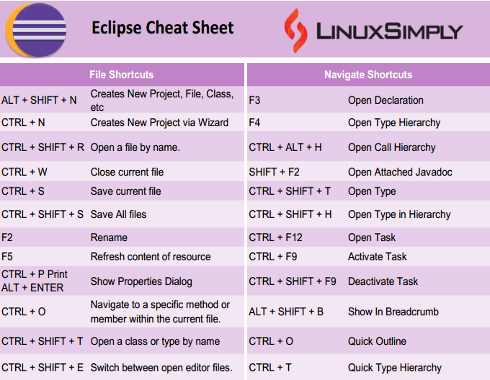
 From the above image, you can see that I have successfully installed “eclipse” on my Linux machine.
From the above image, you can see that I have successfully installed “eclipse” on my Linux machine.